Handbuch
Alles, was Sie über Ihren Howler wissen müssen. Wie Sie ihn einrichten, eine Aufnahme oder einen Livestream starten und Dateien übertragen.
Alles, was Sie über Ihren Howler wissen müssen. Wie Sie ihn einrichten, eine Aufnahme oder einen Livestream starten und Dateien übertragen.
1. Connecting audio
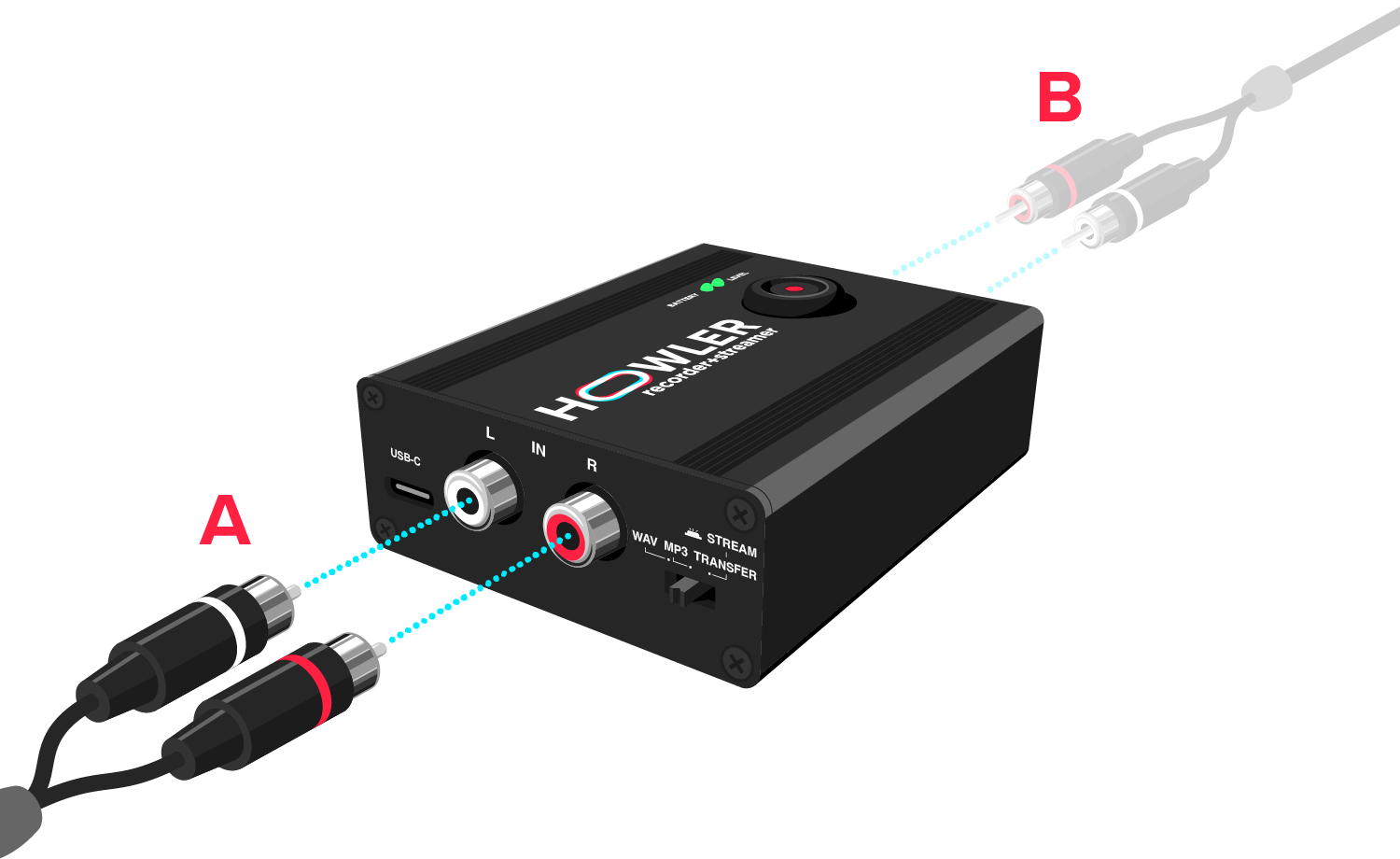
2. Recording with Howler
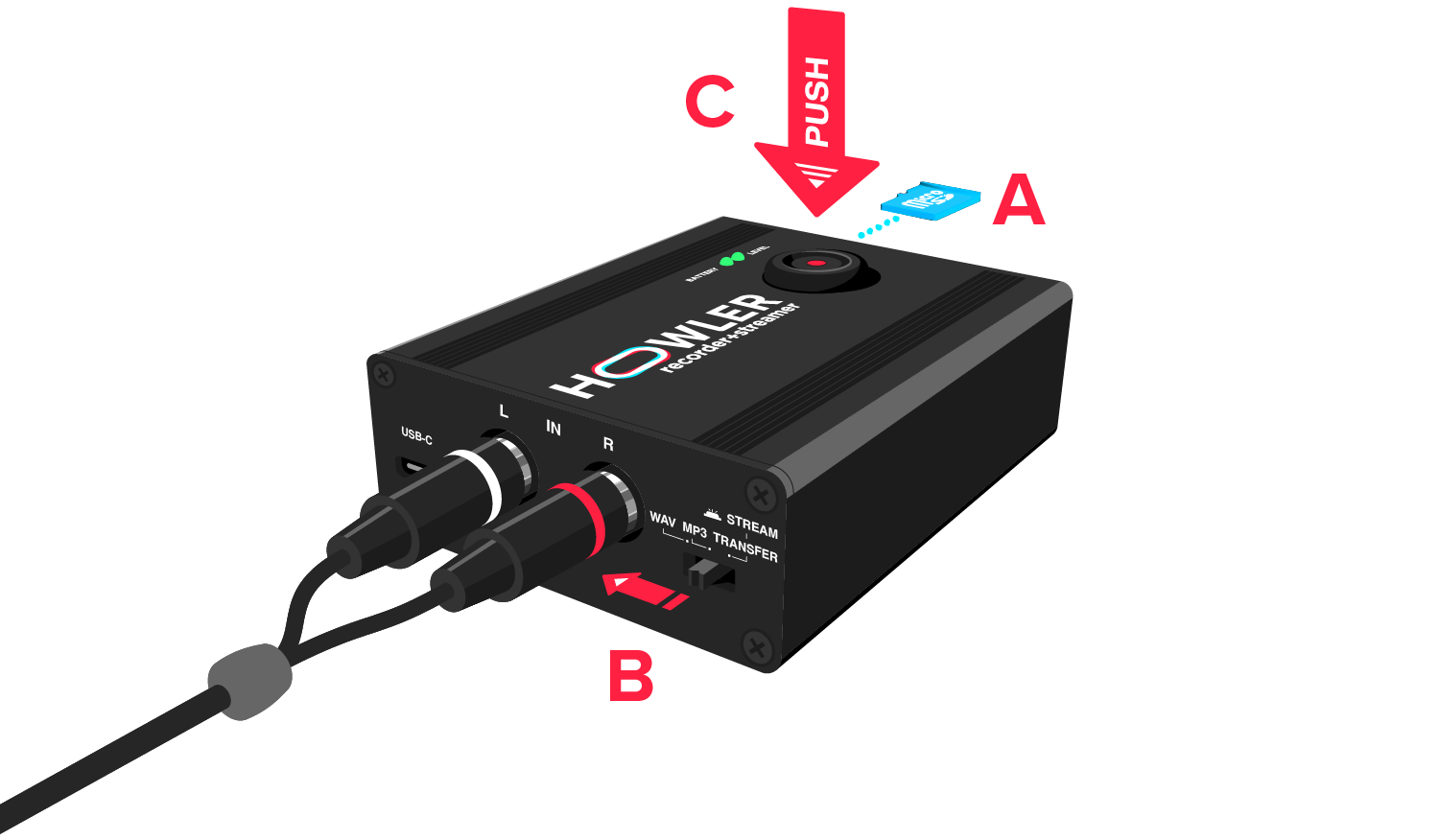
2.1 Startup sequence
When starting Howler, the BATTERY indicator turns on and after a few seconds the RECORD button may quickly flash a few times indicating it is initialising the microSD card. After this, Howler is ready to use for recording.
2.2 Proper recording behaviour
Howler is correctly recording when the RECORD button is blinking constantly, and the LEVEL indicator is blinking green. See the BATTERY and LEVEL indicators section below for more information.
3. Livestreaming/filming with Howler

Want to use your Howler for a livestream, for a video recording, or as an audio interface?
* iPhone users with Lightning port require an Apple USB camera adapter, or our Lightning Pack, to be able to connect external USB devices like Howler. Phones/devices with a USB-C port only need a USB-C cable to connect. Make sure the USB-C cable supports data transfer. If you want to charge your phone while using your Howler, you can use our USB-C Pack.
Also check out our guide on getting pro audio for DJ livestreams for tips & tricks on getting the best out of your livestreams.
4. Battery and Level indicators
If your LEVEL indicator is blinking red this means your volume is too high. Turn down the volume of the sound source to avoid clipping in the recording.
Read our post on getting clean, distortion-free recordings to get more in-depth information about recording volume.
When Howler is switched on, the BATTERY indicator is blue when not charging, red when charging, and green if when is fully charged. Howler is able to record around 30 hours on a full battery.
5. Dongle use

If you want to keep your phone charged while using your Howler, we’ve got you covered. Using the dongle you can connect both your Howler and a charging cable to your phone:
6. Transferring files
Transferring your recordings from the microSD card in the Howler to your phone or laptop can be done in two ways. You can connect it using a USB-C cable or you can take out the microSD card and put it in an SD card reader.
For connecting the Howler using a USB-C cable to a phone we have two step-by-step guides: